Creating billing rate groups
Creating billing rates without any sort of organizing capability can quickly become overwhelming. RB9 implements the use of Billing Rate Groups, umbrella structures aimed at categorizing your billing rates. Instead of one long list of billing rates, Billing Rate Groups create a series of shorter lists to search through.
Step-by-step instructions
To add a new Billing Rate Group, click Setup > Lists.
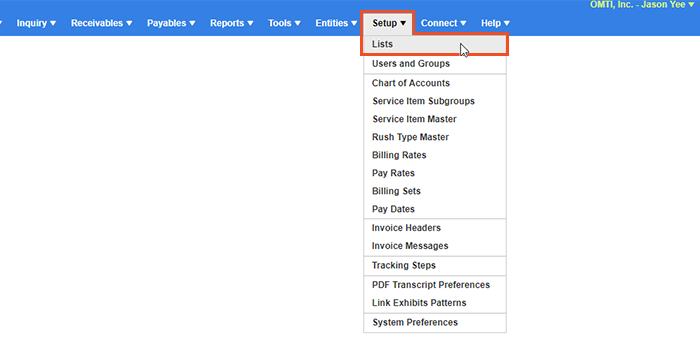
Expand Accounting on the left-hand side and then highlight Billing Rate Group. Now to the right, you will see a list of all previously created Billing Rate Groups. To create a new entry, click New at the top right, and enter the name of the new Billing Rate Group.
Examples of Billing Rate Groups might be if you have negotiated rates with clients, insurance agencies, or other agencies that you network with. In the example below, the Billing Rate Group is named “ABC Law Firm Rates.” I would create this group if I had negotiated billing rates with ABC Law Firm and wanted those rates to be their own grouping.
Slide Set as Default to Yes if you wish to set this Billing Rate Group as the default option when creating new firms.

Next, click Save > Save & New if you have other groups to add, or Save > Save & Close if you are finished.
