Entering a new job > General info
After entering RB9-required information about a job, you can enter other job-related information, such as witness and case information, in the General section of the New Job screen. This information is not required by RB9, but may be important for your staff and resources to know.
Step-by-step instructions
In the Witness field, type in the witness name. If you have multiple witnesses to enter for a job, you can enter all witnesses in this field, separated by a comma.
Subpoenaed Witness is a checkbox option that is for notation. This could be important to let the assigned resource know that they could be dealing with a hostile witness.
-
Expert Type is a drop-down select with options you set as different types of witness experts. You create options and manage the drop-down list in the List function. (For instructions on RB9 lists, refer to the User Guide.)
-
Job Type is important, it identifies the category for the job that you’re covering. If you need to assign a court reporter to the job, Job Type will be Depo. If it requires a videographer, Job Type will be video. Again, you can manage the drop-down list in the Lists function.
- If the job is part of a case, click
 next to the Case field. Either look up a case and select it to tie this new job to an existing case in your system. Or click New at the top right of the Lookup Case section to create a new case.
next to the Case field. Either look up a case and select it to tie this new job to an existing case in your system. Or click New at the top right of the Lookup Case section to create a new case.
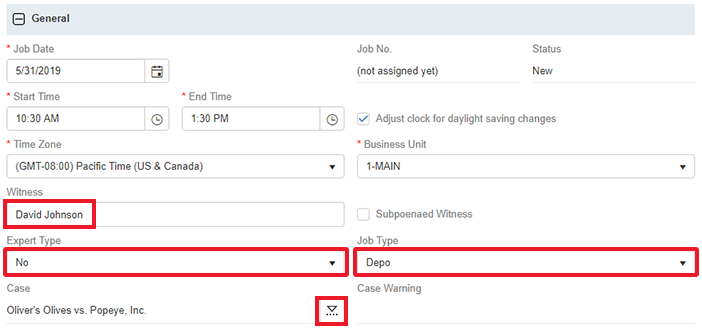
The next sections of the New Job screen are:
