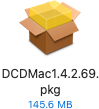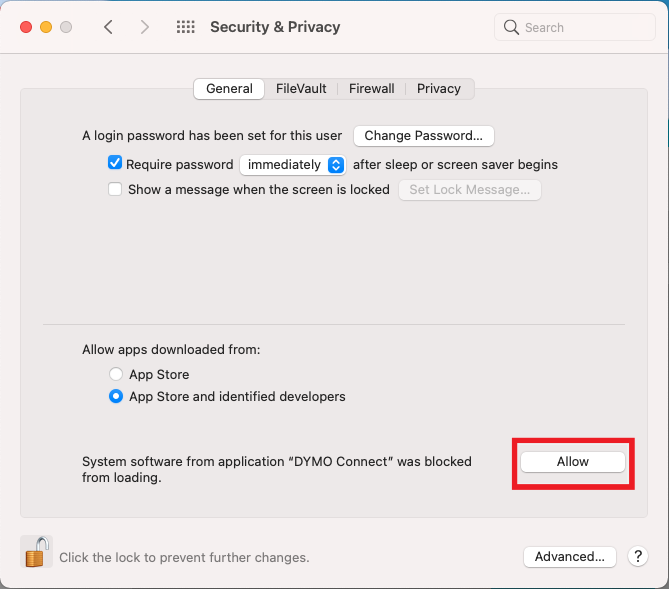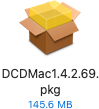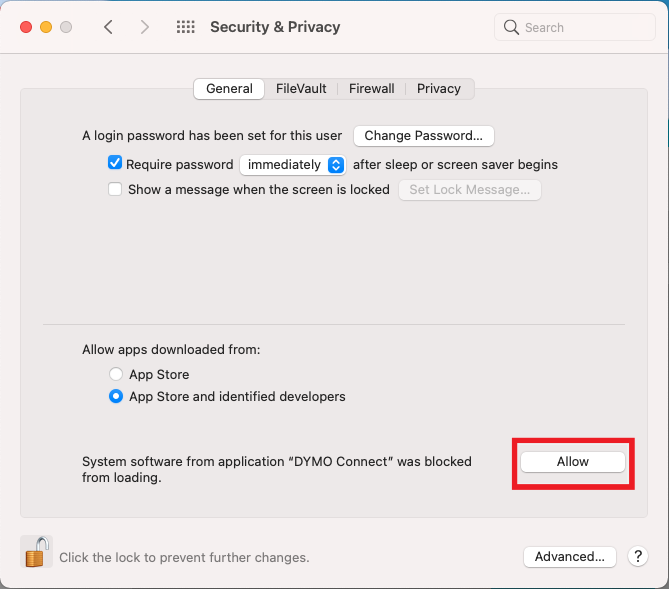RB User Guide > Production > Envelopes and Labels > Printing labels > Setting up for online label printing
Setting up DYMO in Mac OS
RB9 only
If your computer has a Macintosh operating system, after downloading DYMO software, you must install it and configure your system to use a DYMO printer before printing labels from RB9.
Continued from Setting up for online label printing.
- After downloading the Mac version, double-click the file in the Downloads folder.
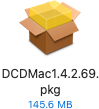
- Follow the instructions in the Install wizard.
- When the Install wizard has completed the installation, click Close. (You can delete the installer from your hard drive once installation is complete.)
-
Double-click the DYMO program in your Applications folder if it didn’t open automatically.

- In the popup that appears, enter your system password and click Install Helper.
- If a System Extension Blocked popup appears, click Open Security Preferences.
- In the Security & Privacy screen, click the lock to make changes.
- Enter your system password in the popup that appears, then click Unlock.
- Click Allow.
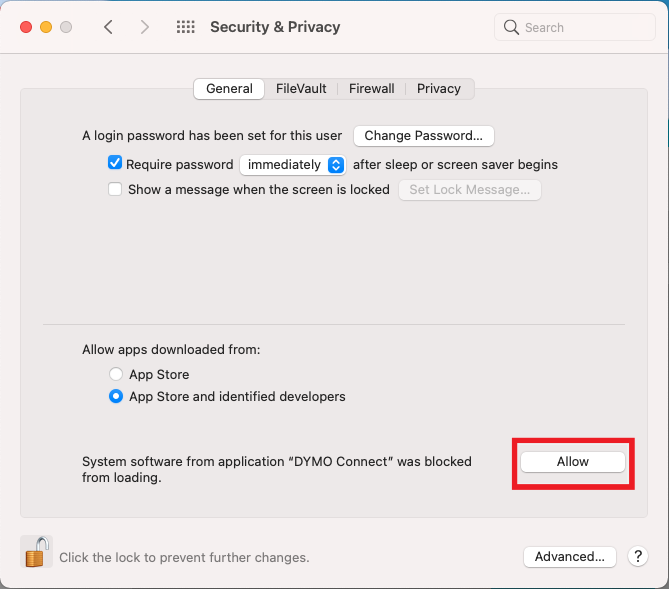
- Click the lock again, and return to the DYMO Connect app.
Reference
Step-by-step instructions